Simulation
From set up to the simulation
When the setting is enough, the user can go to the simulation mode by clicking on Simulation in the overall menu up in the main window.
The simulation is in VR et needed a VR headset setting up et working, and Steam VR.
The switch to the simulation mode can be made only if those essential notions are reunited:
- Manual cart or AGV in the scene
- In the case of a manual cart, presence of a loading and unloading conveyors
- A production sequence associated with the scene
Reminder, for a production sequence to be considered as working, it needed to had:
- the referenced parts in the production sequence need to be:
- Instantiated in packages
-
Set with a place in a kitbox
-
one or more kitboxes carrying the parts from the production sequence must be set up on a AGV or a manual cart.
Performance in simulation mode
A performance graph is displayed in simulation mode to help you track your computer's performances. This graph displays the calculated frame per seconds and their evolution in time.
This graphic can be disabled in the software's general options, from the Settings tab of the startup screen, by unchecking Display VR performances.
From simulation to the set up
It is possible at any time to come back to the setting up mode by clicking on the Preparation menu.
At that moment, a session report appeared on the screen:
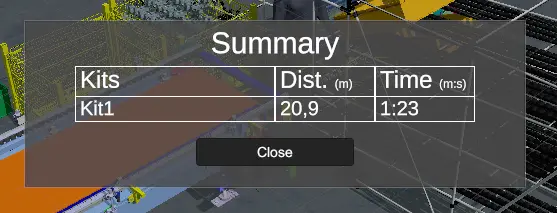
This report gives us a list of the visited kits during the session through the production sequence kits. For each kit, we can see the distance made by the operator and the time spend on the kit.