License Activation#
License Types#
A license is required to run XR Twin. We offer two types of license models : Node-Locked and Floating/Server.
- A Node-locked license is a single users license model. The license is bound to one specific computer (or node), and cannot be released to be used on a different one. A Node-locked license can be activated Online or Offline. See Installing a Node-locked license.
- A Floating license offers greater flexibility when you have more than one computer needing access. The models requires the implementation of a license server that will administrate the distribution of XRTwin licenses (tokens) among users. When a user closes XRTwin, the license is released back to the server. See Installing a Floating license.
Floating license, for large deployments only !
Floating licenses are only recommended if your company has a centralized IT team to manage and maintain the license server. For more information on how to install an XR Twin license server, please feel free to contact us.
Installing a Node-locked license#
After purchasing XR Twin, you will get a product key (ex. J673-6DSX-H7EJ-J3SV-A9B6-K6PE-FWTO). Depending on your Internet connection, please use one of the following activation modes:
- Online mode: your computer is connected to Internet. See Online activation,
- Offline mode: your computer is not connected to the Internet (for example your company filters or blocks computer's internet connection). See Offline activation.
Online activation#
If your computer is connected to internet, follow this procedure to activate an Online Node-locked license.
Internet connection
A valid Internet connection is required.
Firewalls or other security protocols on corporate networks - whether wired or wireless - generally block exchanges between a PC and an external Web site, but exceptions can be made.
Here's the information IT needs:
- License server address: https://wyday.com
- port: 80
Shared connection to a smartphone is possible if needed.
-
Upon receipt of your license key, please proceed to launch XR Twin and click on License tab on the left.
-
The default license type is Machine (for Node-locked). If this is not the selected setting, simply click Machine to toggle.
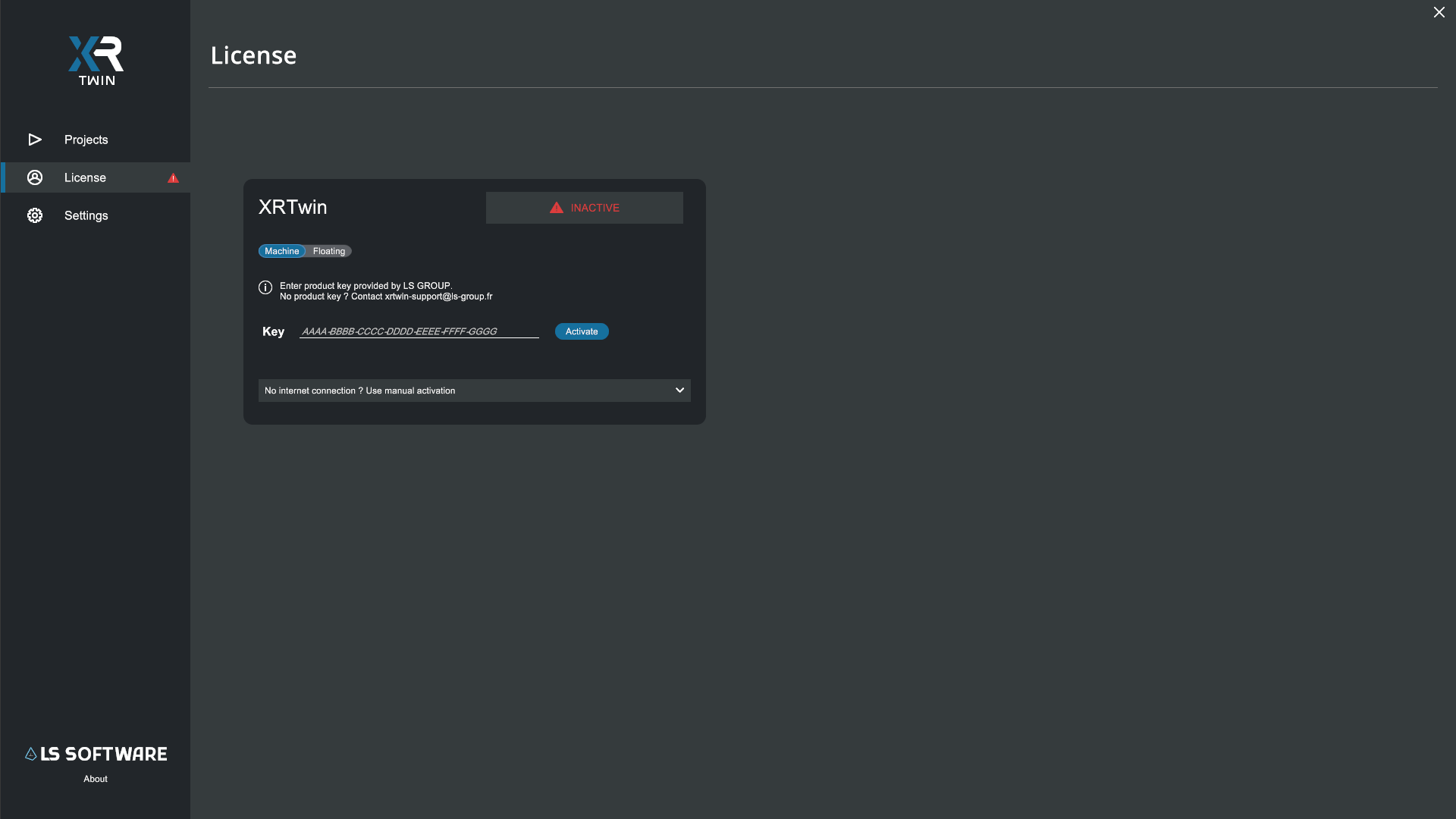
-
Enter your License Key (you can past it), then click on Activate. License will be checked by or license server (internet connection required).
-
After server acceptance, your license status will change from Inactive to Active and all your license details are displayed, including contact email, expiration date and remaining days.
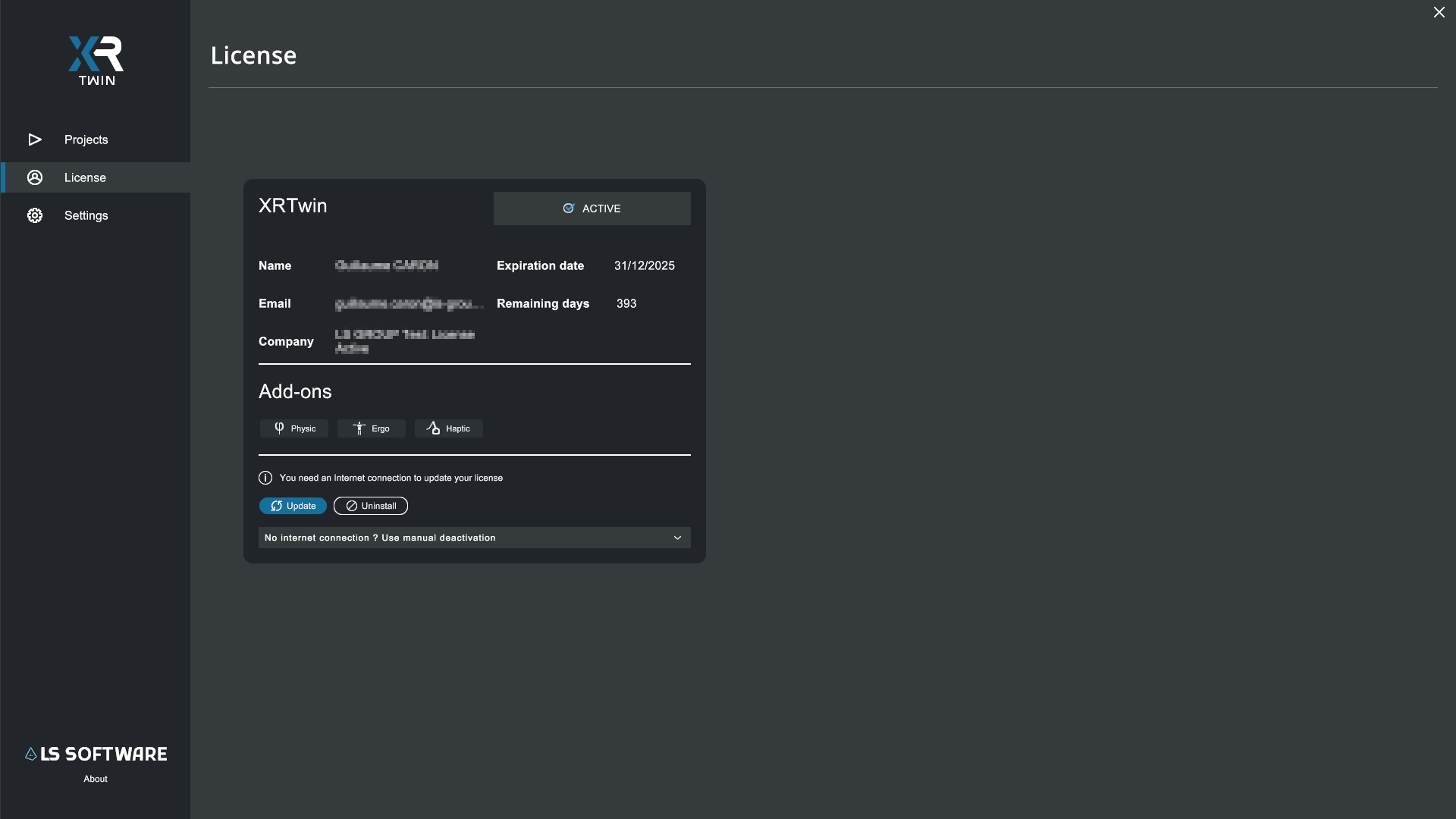
-
Your license is active and you are ready to use XR Twin.
Update#
In the event that your current license requires refreshing due the license having expired, or the license having been renewed, simply reconnect to the Internet and click the Update button to refresh your license.
Uninstall#
Uninstall
The Uninstall button is used when migrating a node-locked license from one computer to another. This procedure should be done with our supervision (a license can be released only once). Please contact us by email, specifying what you wish to do and the email address provided in your license details for reference.
Offline activation#
If your computer is NOT connected to the Internet (for example your company filters or blocks computer's internet connection), follow this procedure to activate an Offline Node-locked license:
- Upon receipt of your license key, please proceed to launch XR Twin and click on License tab on the left.
- The default license type is Machine (for Node-locked). If this is not the selected setting, simply click Machine to toggle.
- Enter (or paste) your key. Do NOT click Activate.
- Expand "No internet connection ? Use manual activation" banner.
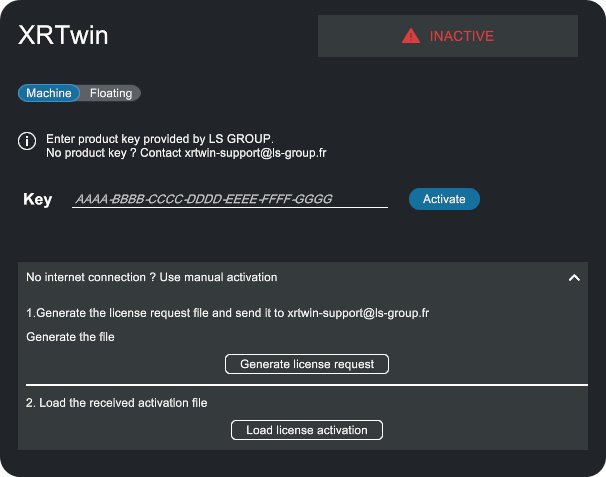
- Click on Generate license request button.
- This will generate a license "ActivationRequest.xml" file and you are prompted to save it on your computer.
- Drag and drop this file in the field below (or click Load license activation button below and browse).
- Then click Activate license file button below.
- Alternatively you can send the "ActivationRequest.xml" file via e-mail to xrtwin-support@ls-group.fr.
Activation widget
Drag your xml activation request file here
File loaded :
You should obtain a signed ActivationResponse.xml file that will be upload by your browser (if this does not work, send the activation request file as an attachment to xrtwin-support@ls-group.fr so that we can help you resolve the issue).
Use it to validate the license:
- Return in XR Twin's License Tab.
- Click on Load license activation button. Browse to select the signed .xml file and click Open.

- Your license status will change from Inactive to Active and all your license details are displayed, including contact email, expiration date and remaining days.
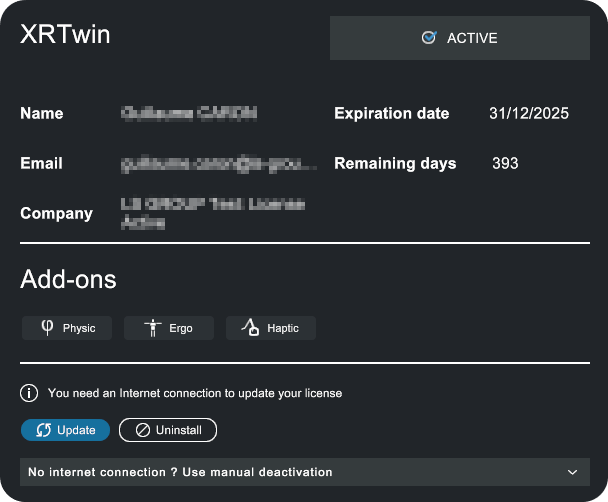
- Your license is active and you are ready to use XR Twin.
Update#
Period of validity
Once activated, your offline license is valid until its expiration date and no update is required.
If your Offline license expires, you will need to contact LS GROUP to extend your subscription.
- If you still want to proceed offline, you'll need to go through all the previous steps again, so that xrtwin-support can send you a new signed ActivationResponse.xml file. Then you can click on Load license activation button again to update your license.
- If you can proceed online, see Online activation.
Uninstall#
Uninstall
The Uninstall button is used when migrating a node-locked license from one computer to another. This procedure should be done with our supervision (a license can be released only once). Please contact us by email, specifying what you wish to do and the email address provided in your license details for reference.
Installing a Floating license#
If your company has an XR Twin license server and your computer can access it, follow this procedure to retrieve an XRTwin token from the server:
-
Launch XR Twin and navigate to the License tab on the left. The default selection is Machine (for Node-locked).
-
Click Floating license.
-
Enter the IP Address and Port of your license server and click on Connect,
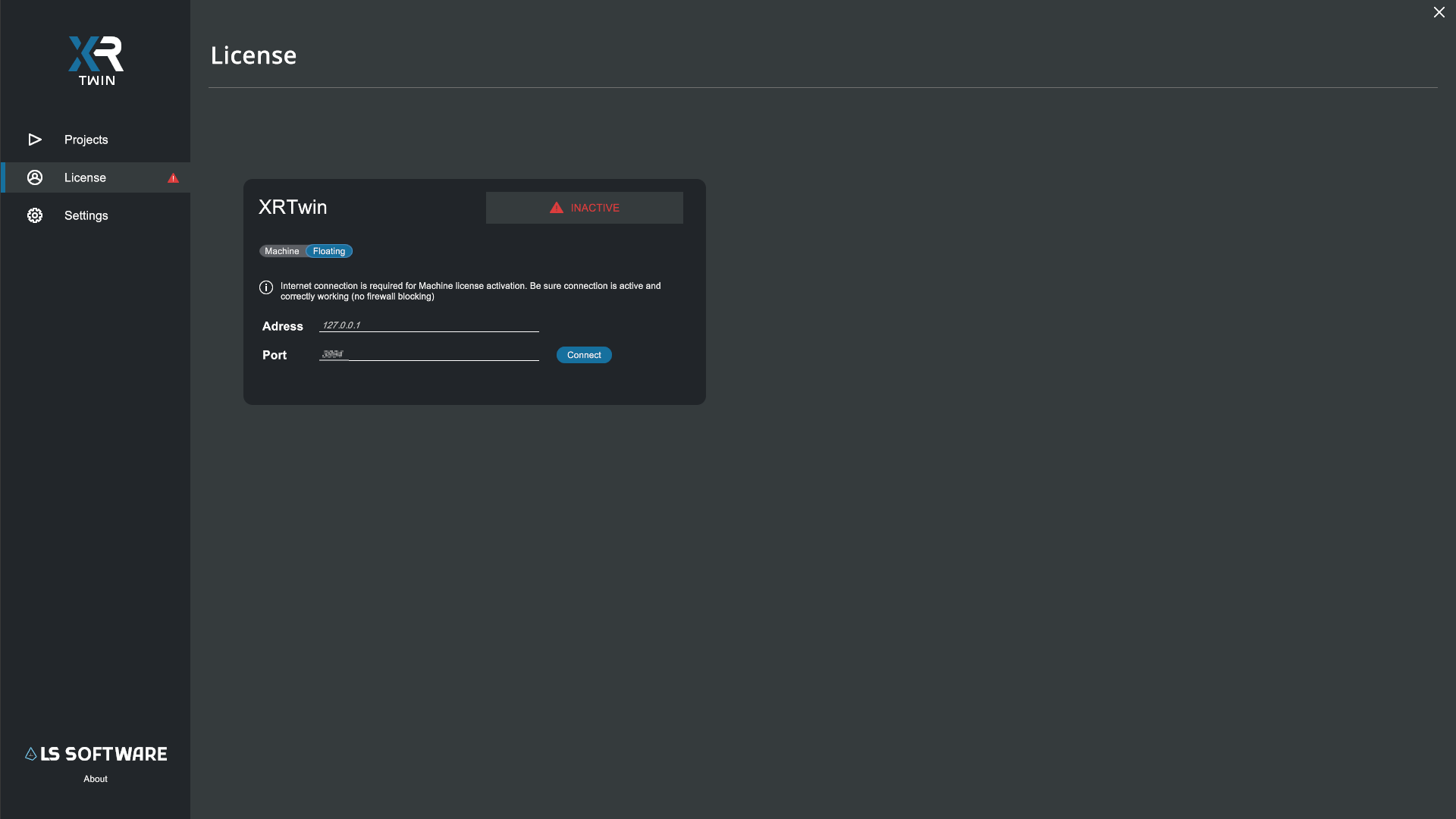
-
If available, a license token is taken from the server, your license status will change from Inactive to Active and all the floating license details are displayed, including contact email, expiration date and remaining days.
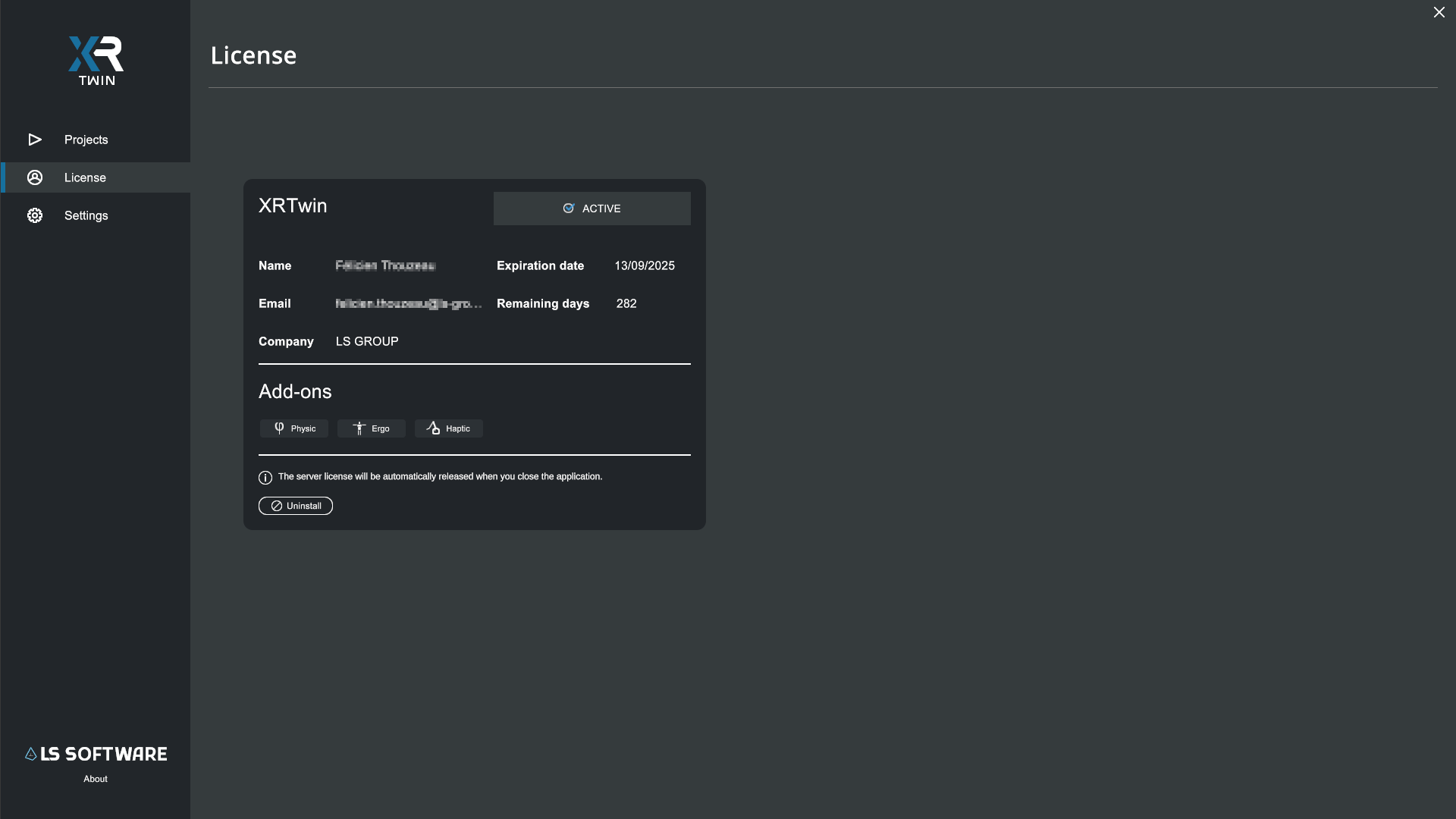
-
Your license is active and you are ready to use XR Twin.
Uninstall#
You can click the Uninstall button when you want to release the token, but you'll rarely need to do this, as all you have to do is quit XR Twin. In a few special cases, you may need to use Uninstall to swap from a Floating license to an Online license. See Floating license management below.
Floating license management#
When you exit XRTwin, the license token will automatically be released to the license server making it available to another user.
When you restart XR Twin, an attempt to connect to the server is automatically launched. If a token is available, the license is directly activated without user intervention. Otherwise, if no token is available, then:
- Either wait for a token to become available and then click on Connect,
- Or you have a Machine license (i.e. a Node-locked Online license) and you can click on Machine then on Activate to use it.
When you need to swap between Floating and Online:
This is the case of a user who usually works with a Floating license and who exceptionally needs to work offline, for example at a trade show or at an off-site meeting. In this case, in addition to the Floating license, you need an Online license.
Proceed as follows (Internet connection is required while during the swap process):
- From Floating to Machine:
- Click Uninstall to release the Floating license token,
- Click Machine to toggle license type,
- Then click Activate to activate the Online license. These will be active during 30 days even when the laptop is offline.
- From Machine to Floating:
- Click Uninstall to inactive the Online license.
- If rejected, you may need to contact xrtwin-support as the number of uninstallations of online (and offline) licenses is limited. If accepted, you will need to click Update to refresh your license information before proceeding.
- Click Floating to toggle license type,
- Then click Connect to take a token and activate the Floating license.
For large deployments
For large deployments, the IP address and port can be pre-configured in an .xml configuration file. IT can then deploy it.
If a configuration file named License.xml with the right attributes is found in C:/ProgramData/LSGROUP/XRTwin folder then XRTwin will be forced to start with the specified license type. If Floating license is designed, XR Twin will connect to the license server with the IP Address and Port specified in this .xml file.
The user cannot access the XR Twin License tab in this situation.
Feature-based Licensing#
Since version 25.2.0 (nov. 2025), XRTwin capabilities are organized by licensing tiers — Viewer, Premium, and Enterprise — and license add-ons to better fit your use case and budget. Features are now activated dynamically based on your license add-ons — unlocking physics, ergonomics, haptic, and webservice according to your plan.
Tier Structure:
Viewer: for visualization and review (no add-on).
Premium: for physics-based simulation, interaction and training scenario (add-on: Physics).
Enterprise: for multi-user, ergonomics, haptics, and floating license mode (add-ons: Physics, Ergo, Haptic).
Add-ons:
You will find your active add-ons in the License section of XRTwin main panel.
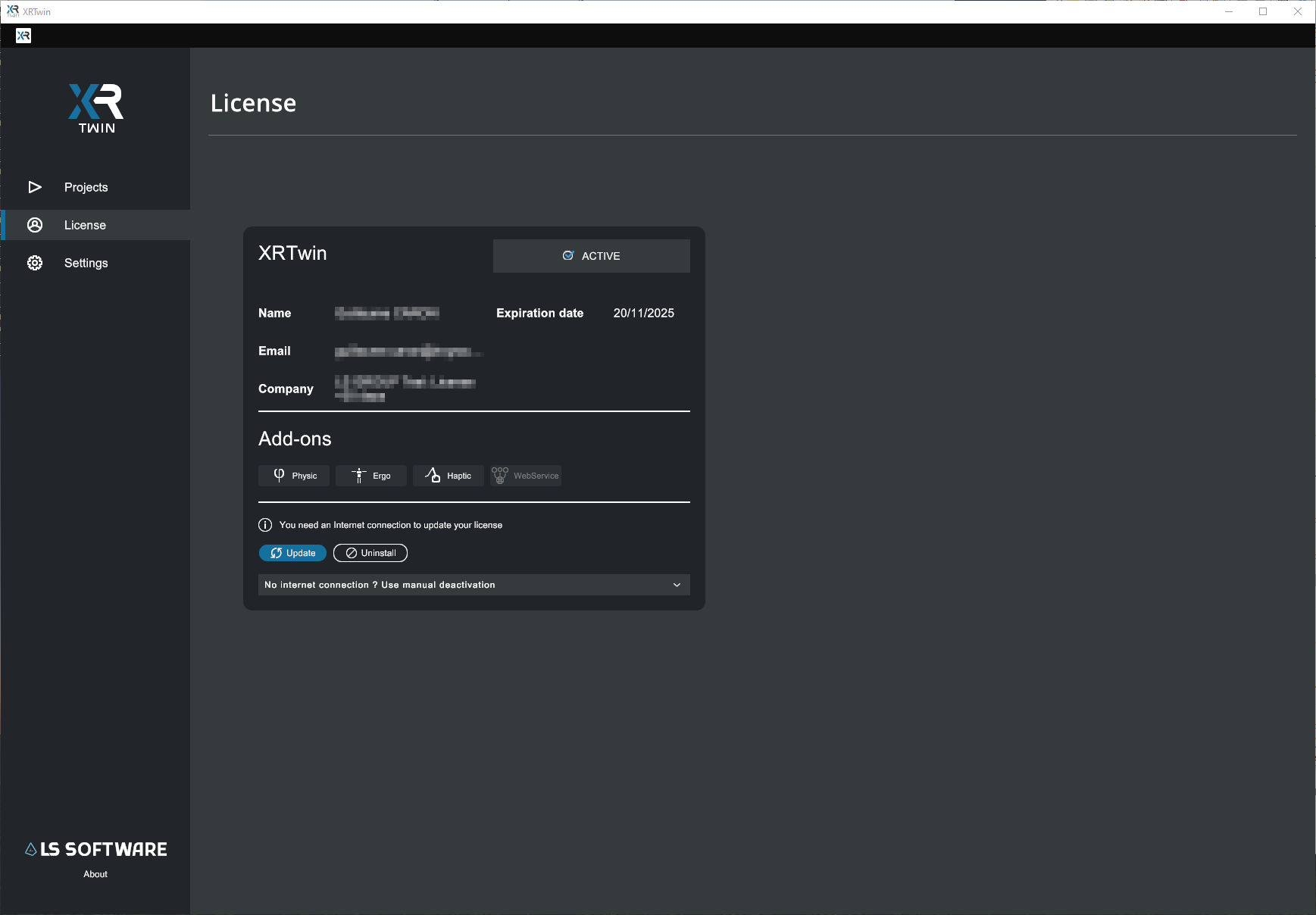
Physics: enable the XRTwin physical engine who simulate physics-based simulation and interactions, including gravity, joints, forces, collisions, activators and manipulators. Needed for training scenario.
Ergo: enables the possibility to use body tracking devices (LS Suit who use 5 VIVE Trackers or VIVE Ultimate trackers) for ergonomics sessions and recordings. You can watch your ergo records with any license tier.
Haptic: enable users to experience realistic force feedback haptic devices in XR Twin virtual reality simulations.
WebService: specific features.
At this stage everything is installed, your license is active and you are now ready to create your first XR Twin project.
Now discover all the features of XR Twin in the User Guide.