VR Overview#
Configuring VR in XRTwin#
XR Twin offers immersive Virtual Reality (VR) capabilities, allowing users to experience simulations in a fully immersive environment. Here's how to access VR mode and make the most of your VR experience in XR Twin.
To simulate your XR Twin scene in Virtual Reality you must configure a VR user and use a compatible VR headset. The default VR player uses your headset VR controllers to track hands position and interact with objects. With your controllers you can interact with physicalized parts, navigate in your virtual scene and use VR menu.
Accessing VR Mode:
- Ensure VR Setup: Before entering VR mode, ensure that your VR headset is properly set up and connected to your computer. Launch SteamVR and ensure that room calibration is correct.
- Launch XR Twin: Open the XR Twin software on your computer.
- Open your project: Select the project you want to experience in VR and click Open project.
- In Editor Mode: Ensure that the project is prepared and optimized for VR usage. At mimina, switch for a VR user in the Add User pop-up and make any necessary adjustments or preparations to the scene.
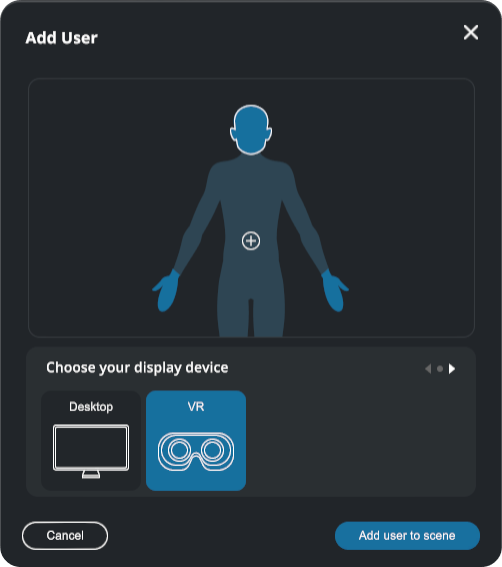
- Enter VR Simulation Mode: Once you're ready to experience the simulation in VR, click on the
 button. It will start the simulation, allowing you to immerse yourself in the virtual environment thought your headset.
button. It will start the simulation, allowing you to immerse yourself in the virtual environment thought your headset.
Open XR#
XR Twin is compatible with OpenXR. Any VR / XR headset and controller compatible with OpenXR is now supported.
What's Open XR?
OpenXR is an open standard developed by the Khronos Group for creating immersive reality applications across diverse hardware platforms. It provides a unified API that enables developers to build VR and AR applications once and deploy them across various headsets, controllers, and hand-tracking devices without platform-specific code. OpenXR abstracts hardware differences, allowing seamless interaction with Meta Quest, HTC Vive, PlayStation VR, and other devices. The standard supports various interaction profiles, hand tracking, eye tracking, and haptic feedback, making it essential for cross-platform XR development. It simplifies the development process while ensuring broad hardware compatibility.
See OpenXR Documentation for the complete list of compatible software and devices.
Setup Open XR runtime#
OpenXR needs a runtime running in order to function correctly. Think of the OpenXR runtime as the driver that allows XR Twin to communicate with your specific VR headset brand and model. The runtime is not detected automatically and needs to be setup manually.
Troubleshooting
If the OpenXR runtime is wrongly setup your headset and controllers won't be detected by XR Twin.
Common runtime setup:
SteamVR (for all headsets except Meta)#
- Go to Settings > OpenXR
- Check if Current OpenXR Runtime shows SteamVR
- If not press "SET STEAMVR AS OPENXR RUNTIME" button
Quest - Meta Quest Link#
- Go to Settings > General
- Click Set OpenXR Runtime as Active button
- Go to Settings > Beta > Developer Runtime Features. A Meta developer account is needed.
Information
With Meta Quest Link, you do not need to use SteamVR.
Compatible VR Headsets#
XR Twin is compatible with a variety of VR headsets, offering users flexibility and choice in their VR experience. The comprehensive list of supported VR headsets can be found in the compatible hardware section. Some popular VR headsets compatible with XR Twin include:
- VIVE Pro and VIVE Focus: Known for their high-quality visuals and immersive experiences, the VIVE Pro and VIVE Focus offer precise tracking and comfortable design for extended VR sessions. The VIVE Focus can be used tethered to the computer or wirelessly (using VIVE Business Streaming). SteamVR application required.
- Oculus Rift: The Oculus Rift series, including the Rift S, provides seamless integration with XR Twin, offering users an immersive VR experience with precise tracking and intuitive controls.
- Meta Quest: With Meta Quest headsets versions 1, 2, 3 and Pro, users can enjoy wireless VR experiences. They can easily connect to XR Twin using Meta Quest Link for a seamless VR experience. Hand tracking is available. Meta Quest Link application required.
-
Varjo: Offering unparalleled visual fidelity and accuracy, the Varjo XR-3 headset delivers a premium VR experience ideal for professional applications and simulations.
-
Windows Mixed Reality: Produced by various manufacturers, Windows Mixed Reality headsets offer a range of options for VR experiences with features like inside-out tracking and comfortable design. SteamVR application required.
By supporting a wide range of VR headsets, XR Twin ensures that users can choose the headset that best suits their needs and preferences while enjoying a seamless VR experience in their virtual environments.