Multi-user session#
What is a multi-user session?#
A multi-user session, also known as a group session, enables multiple users to access the same simulation simultaneously. During a session, participants can collaborate, communicate, and engage with each other in real-time, fostering teamwork and interaction.
In the context of XR Twin's multi-user sessions:
-
Host Interaction:
The host user has the ability to interact with objects within the simulation and control certain aspects of the session. -
Guest Access:
Guests, or participants other than the host, can access the simulation but typically have restricted interaction capabilities compared to the host. They can observe, communicate, and participate in the collaborative simulation within the shared scene.
This feature allows for guided experiences facilitated by the host, while still enabling participation and collaboration from multiple users. It's a valuable feature for scenarios like guided training sessions, collaborative design reviews, or interactive presentations where one user guides others through the experience.
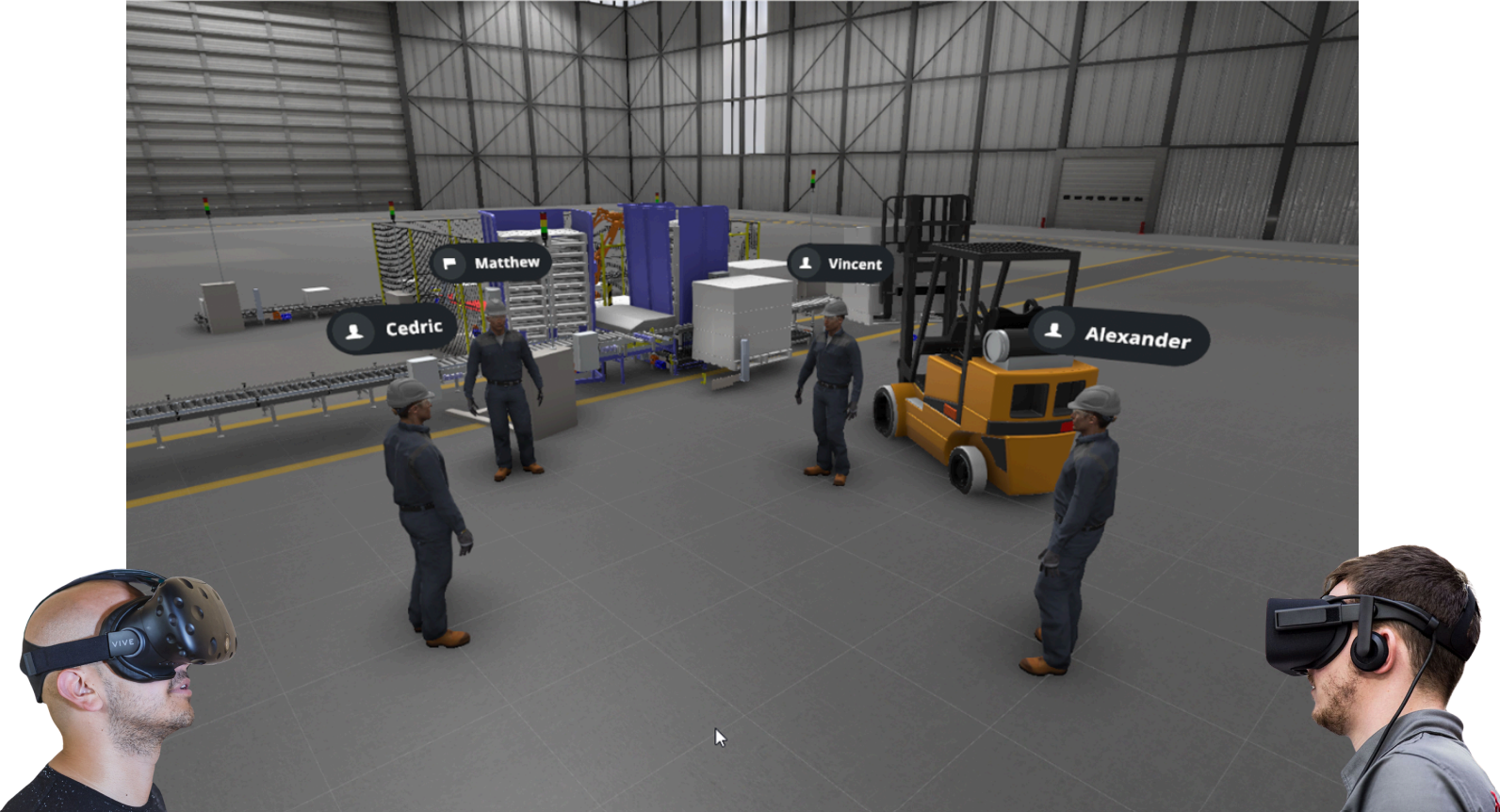
Requirements#
- XR Twin Software:
Ensure that you have installed24.1.0or later version of XR Twin on your device. - Simulation Preparation:
Prepare the simulation project you intend to share with other users. It is imperative that all participants, including the host and guests, utilize the exact same simulation file. Any variance in the simulation file between participants and the host will result in the session failing to start. - Network Connectivity :
All computers participating in the session must be able to communicate effectively. Ensure that you have a stable and reliable internet connection with sufficient bandwidth to support multiple users participating in the session simultaneously and data exchange during the session.
Highly restrictive networks
XRTwin multiuser technology works using an external relay server used to send data between users. It only uses outbound connections, so it should work with most networks. On some highly restrictive networks the outbound connections might also be blocked.
In that case, consider opening some ports used for connection or consult your IT department for assistance. Here is the list of ports used for connections that should be opened:
- 37000 to 37100
- 7778
- 80 and 443