Tips & Best Practices#
This page contains helpful shortcuts, tips, and best practices to help you work more efficiently in XR Twin.
Interface & Navigation#
Focus on Selected Object#
Quickly center the camera on any object in your scene.
Focus view shortcut
Press F on a selected object or double-click on it in the Scene View or on its name in the Hierarchy Panel to focus the camera on that object, sets the zoom sensibility and changes the orbit rotation center.
Customize Navigation Controls#
Match XR Twin's navigation to your preferred CAD software workflow.
Navigation presets
You can change navigation presets to match your preferred CAD software (Blender, 3ds Max, Maya, etc.). Access this setting in the Settings page if you are in the Launcher or in the main menu Project>Preferences>Navigation if a project is open.
Incremental Object Movement#
Move objects with precision using grid snapping (Edition Mode).
Snap to grid
Hold Shift while moving an object by its gizmo to move it incrementally along the grid. This ensures precise positioning aligned to your scene grid.
Project Management#
Access Advanced Project Settings#
View hidden project information and configuration options (in the Launcher).
Advanced project options
Press Alt+Shift+F9 at any level to display advanced options such as project IDs  (in the Launcher, above the project thumbnail), quick access to the project storage locations (open the project card mini-menu
(in the Launcher, above the project thumbnail), quick access to the project storage locations (open the project card mini-menu  and click Show in explorer) or debug information in the console displayed over the scene view (all modes).
and click Show in explorer) or debug information in the console displayed over the scene view (all modes).
Examples:
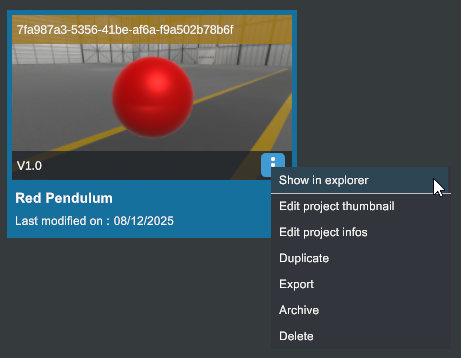
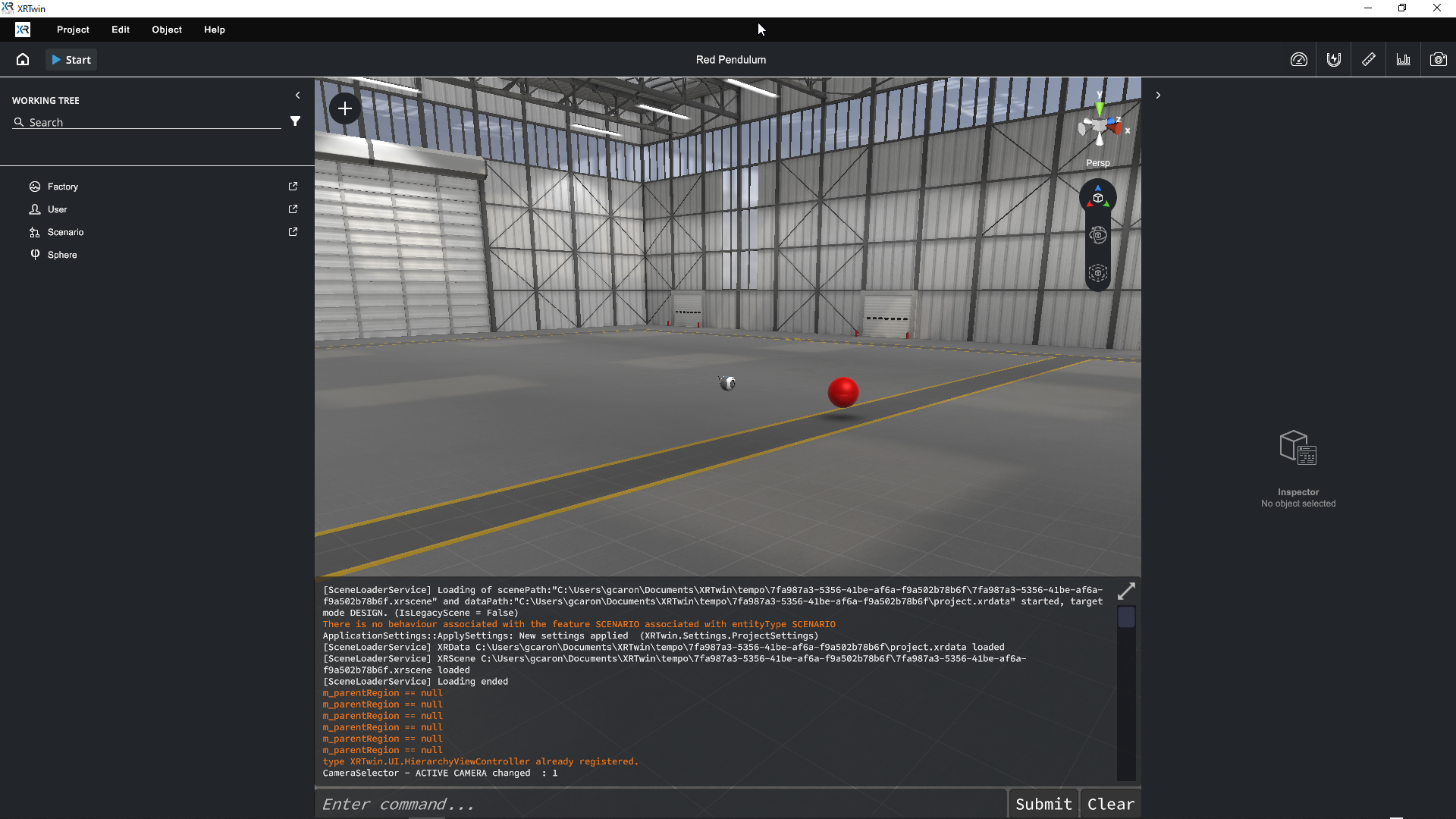
Preserve Your Recordings#
Protect your simulation recordings when modifying projects.
Safeguard recordings
Recordings are sensitive to project structure changes. Duplicate your project before making significant modifications to ensure your recordings remain playable.
We're working on enhancing this feature in future updates.
CAD Import & Scene Setup#
Deselect Objects Quickly#
Clear your current selection with a single key.
Deselect shortcut
Press Esc to deselect the currently selected object.
Duplicate Objects#
Quickly create copies of objects in your scene (Edition Mode).
Duplicate shortcut
Select an object and press Ctrl+D to duplicate it. The duplicate is offset on the X axis so that you can easily move it.
Save Your Project#
Save your work frequently to avoid losing changes (Edition Mode, Review Mode).
Save project
Press Ctrl+S to save your current project at any time.
Advanced Tips#
View Statistics and Performance#
Monitor your scene's performance in real-time.
Performance statistics
Access the Statistics tool from the menu bar to view FPS, polygon count, and other performance metrics during simulation.
Take Screenshots#
Capture images of your simulation for documentation.
Screenshots
Use the Take Screenshot tool  in the tool bar or the Photo tool in the VR menu (when you use a VR headset in Simulation mode) to capture images. For transparent backgrounds (useful for brochures or presentations), simply disable the environment using the eye icon
in the tool bar or the Photo tool in the VR menu (when you use a VR headset in Simulation mode) to capture images. For transparent backgrounds (useful for brochures or presentations), simply disable the environment using the eye icon  in the Property Panel before taking the screenshot.
in the Property Panel before taking the screenshot.
Copy and Paste object properties#
In Editor mode, you can copy and paste component properties from one object to another using the component mini-menu  in the Property Panel. See Property Panel section.
in the Property Panel. See Property Panel section.
If you need to copy some Transform properties (Translation, Rotation and Scale values) from Simulation mode to paste them when back in Editor mode, see Copy Transforms workflow in What can I do in Simulation mode section.
These tips are designed to help users of all skill levels work more efficiently in XR Twin. For detailed information on any feature, refer to the relevant section in the User Guide.